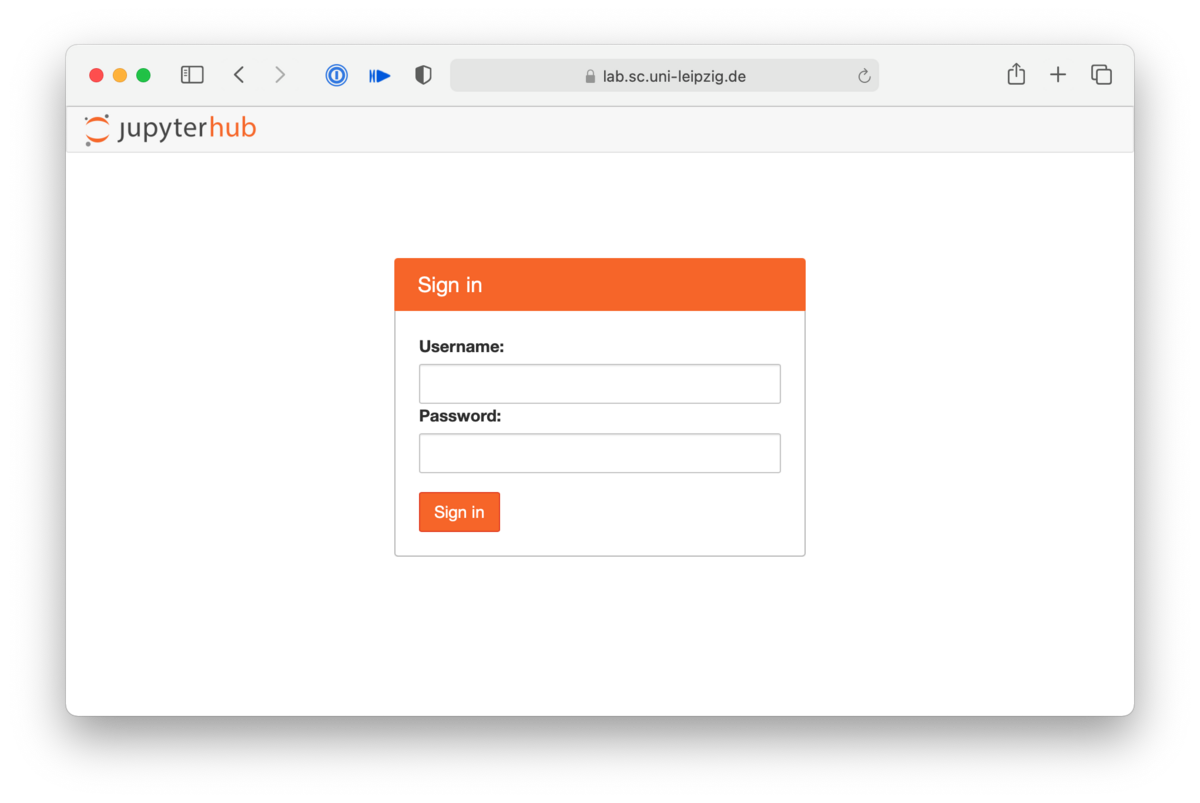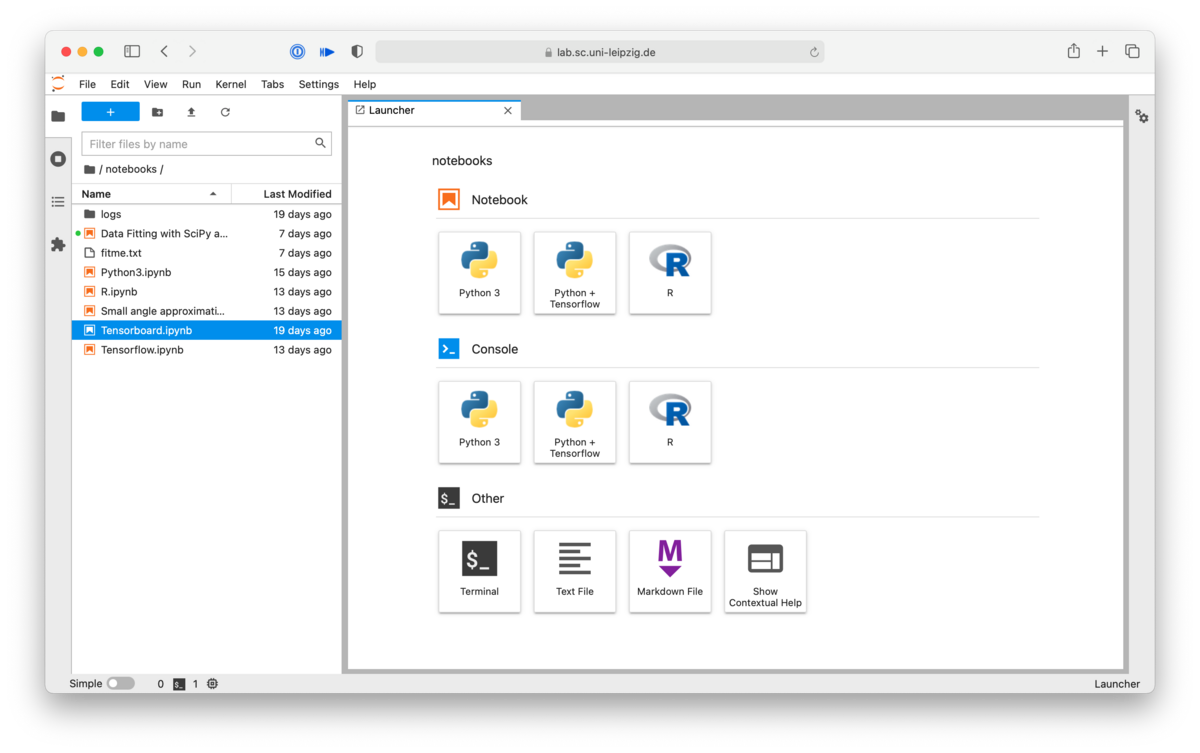The software "Jupyter" offers researchers, teachers and learners at the University of Leipzig and its cooperation partners an interactive web interface for using high-performance computing resources for data science and machine learning. Here you will find helpful tips for using Jupyter.
First steps
Once you have logged in, you will be presented with resource selection menu.
Here you can select which resources you need.
For memory you can choose between 8GB, 16GB, and 32GB.
The number of CPUs that are available are either 1, 2, 4, or 8.
Depending on the partition you pick, you have different options to select a GPU:
- clara allows you to access Tesla V100 or RTX 2080TI GPUs.
- paula features Tesla A30 GPUs.
As soon as you have selected your desired resources and clicked "Start", an interactive session begins on the cluster. Depending on the cluster and availability, this may take a few seconds.
Each session has a 4 hour time limit. If your session is idle for 30 minutes, the session is also automatically terminated. However, if necessary, you can immediately request the same resources again.
When the requested resources are available and ready for you, you will be taken to the "JupyterHub Launcher".
Use your own environments and systems
Step 1
Create a Conda environment.
module load Anaconda3 # load anaconda module conda init bash # ensure conda initialisation conda create -n tf2.1 tensorflow=2.1 # create conda environment, e.g. containing tensorflow package
Step 2
Install ipykernel
conda activate tf2.1 # activate environment conda install ipykernel # install the ipykernel package for kernel management python -m ipykernel install --user --name 'tf2.1' --display-name "Tensorflow 2.1" # install kernel
Step 3
Log out of the JupyterHub and log in again. You may need to restart your session.
Step 4
You can now work with the new environment in the JupyterHub.
Step 1
Create a virtual Python environment.
module load Python # activate up to date python mkdir venv # create a directory python -m venv venv/tf # create an environment within this directory source venv/tf/bin/activate # activate environment pip install tensorflow # install packages as needed, e.g. tensorflow
Step 2
Install ipykernel.
source venv/tf/bin/activate # activate environment, maybe duplicate pip install ipykernel # install the ipykernel package for kernel management python -m ipykernel install --user --name 'tf' --display-name "Tensorflow (user)" # install kernel
Step 3
Log out of the JupyterHub and log in again. You may need to restart your session.
Step 4
You can now work with the new environment in the JupyterHub.