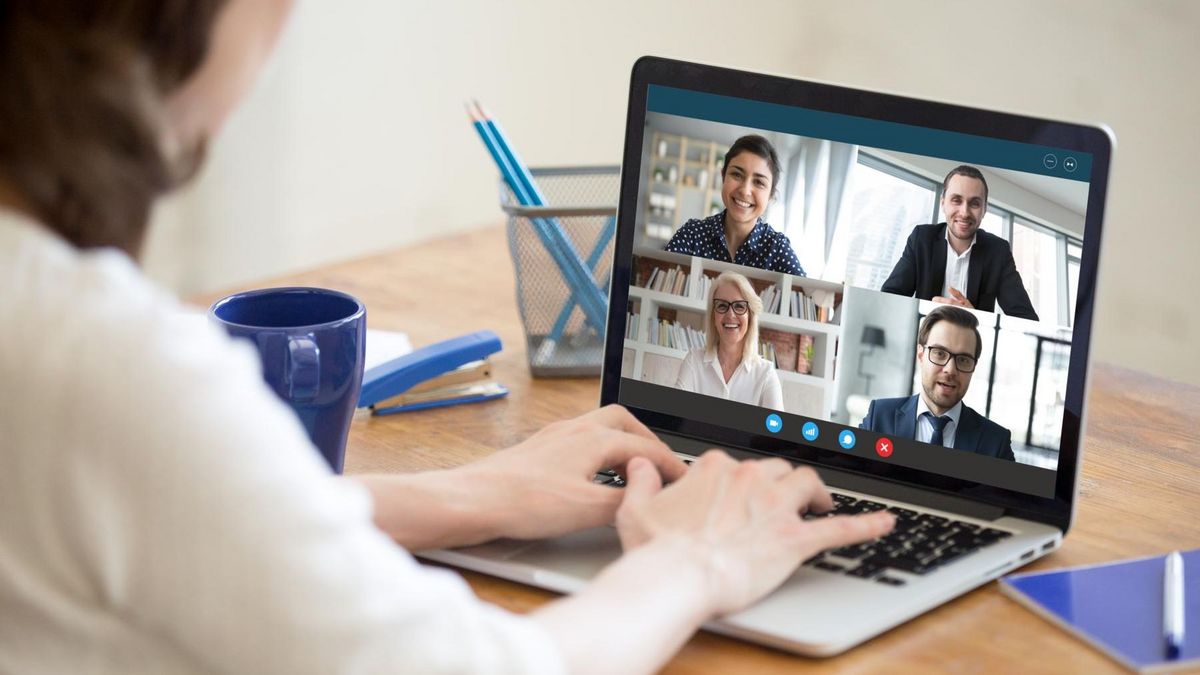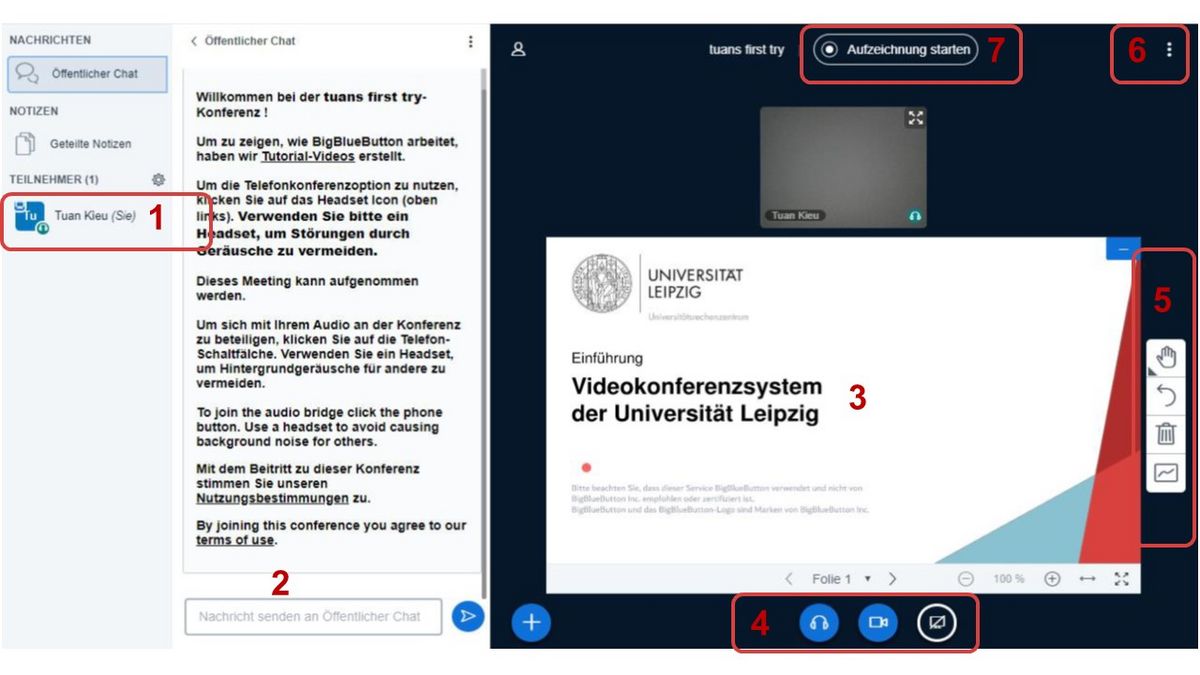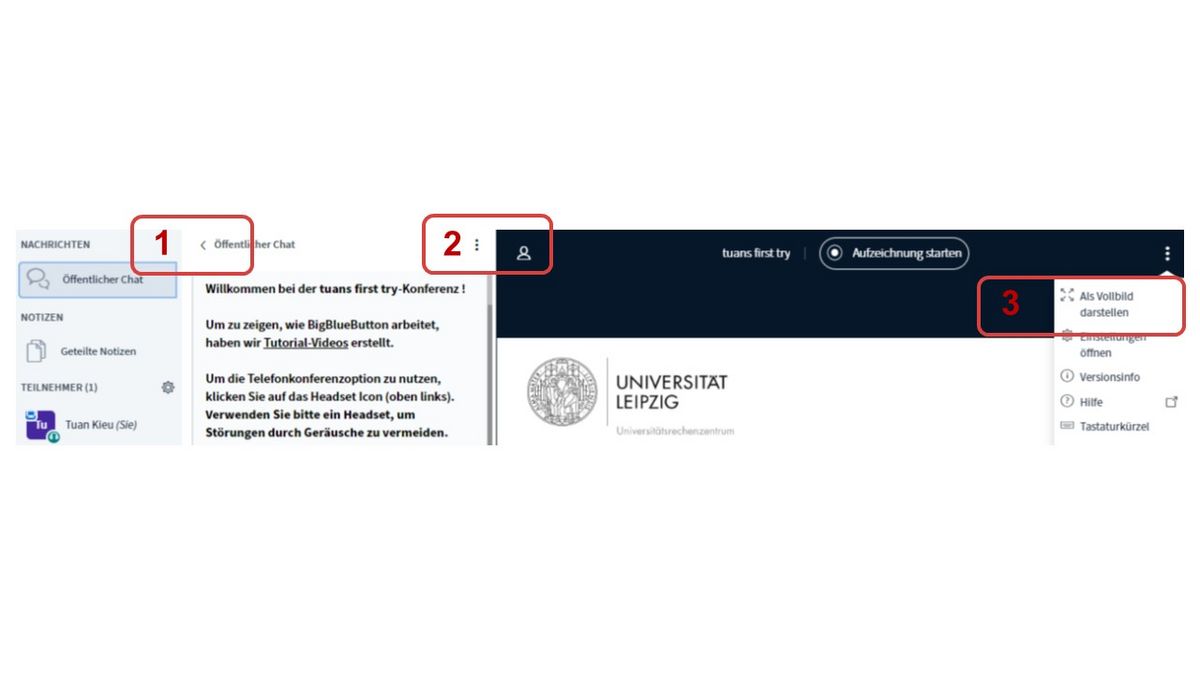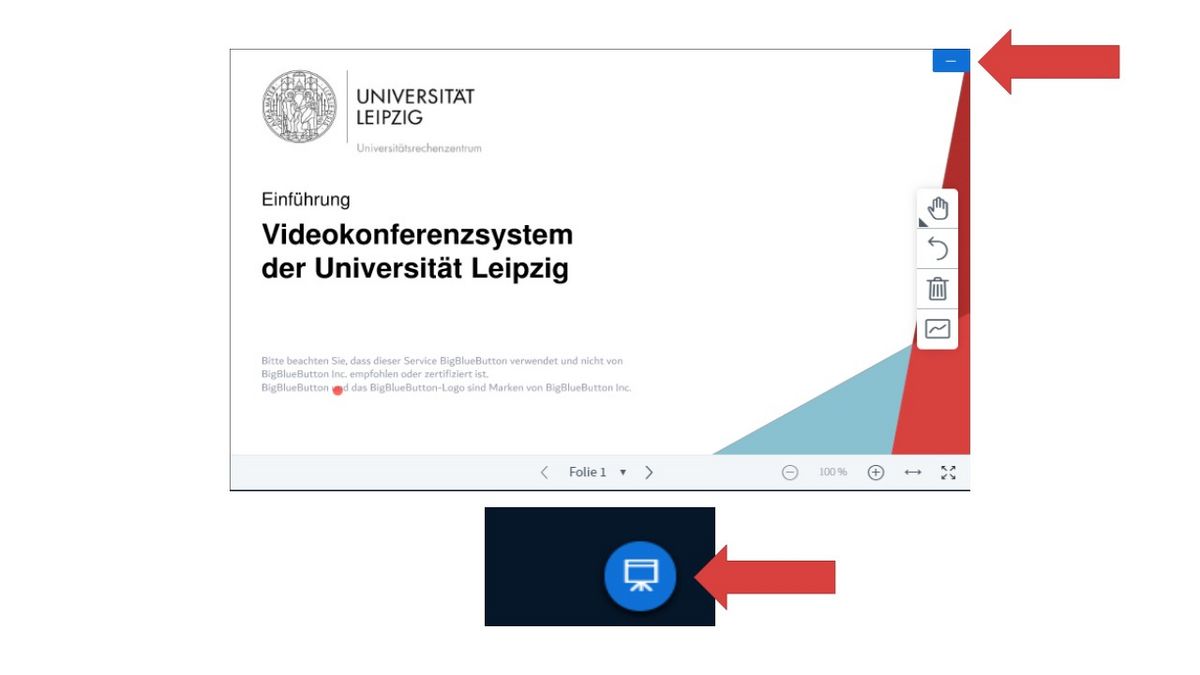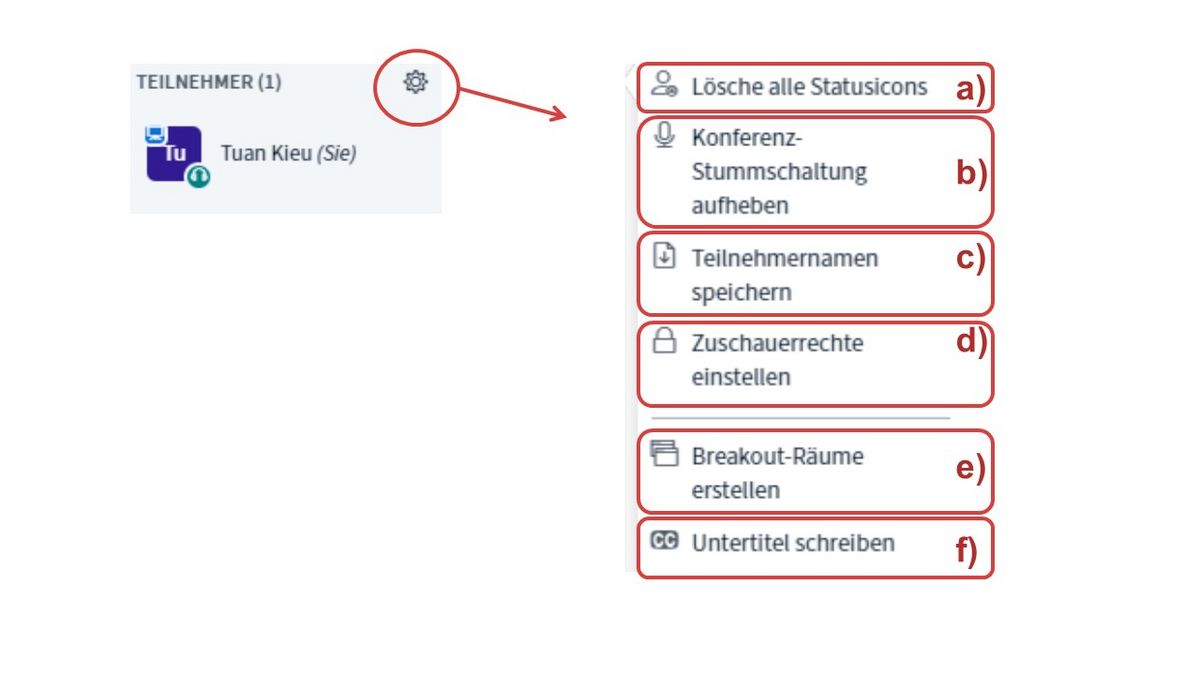Here you will find the most important information for the use around the videoconferencing system BigBlueButton (Standard) of the University of Leipzig.
Instructions
The interface of a BBB web conference room is roughly divided into three columns:
1. Here is the list of participants: Facilitators have a rectangular symbol to the left of their name, participants have a circle to the left of their name (not shown in the picture). By clicking on the cogwheel, settings can be made (e.g. mute).
2. Next to it is a column showing the shared notes and the chats (public and private).
3. In the right main area of the interface, the video streams of the participants whose webcam is switched on can be seen and the presentation or screen/window sharing.
In addition, there are:
4. buttons at the bottom centre of the main area to control the microphone and webcam. In addition, you can share your own screen or a single window or stop sharing.
5. presenter tools
6. settings, among others: End conference, log out.
7. start recording your conference
The BBB interface can be customised. For example, the chat column can be hidden (1), also together with the left column (2). In addition, the window can be scaled to full screen (3).
Advanced settings can be undertaken using the cogwheel:
(a) reset the status of all participants
b) Unmute the conference
c) you can save the participants' names
d) Set audience privileges, such as microphone and webcam sharing.
e) create breakout rooms to divide participants into separate groups
f) Create subtitles