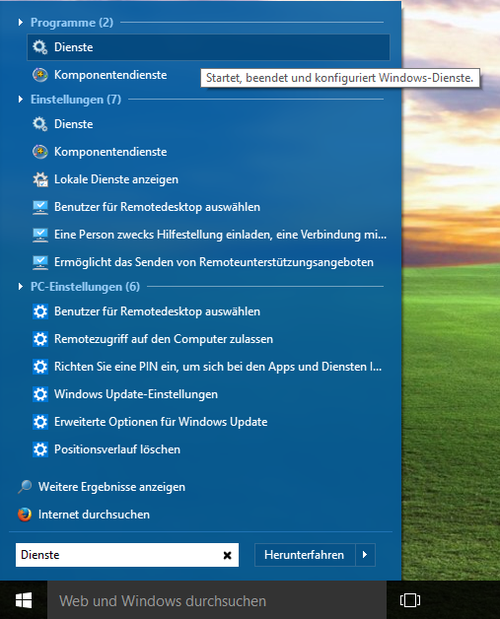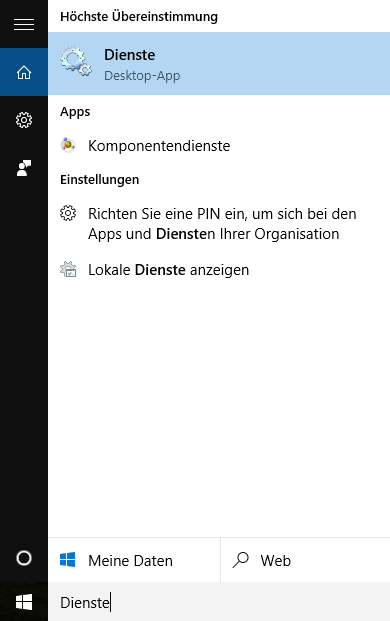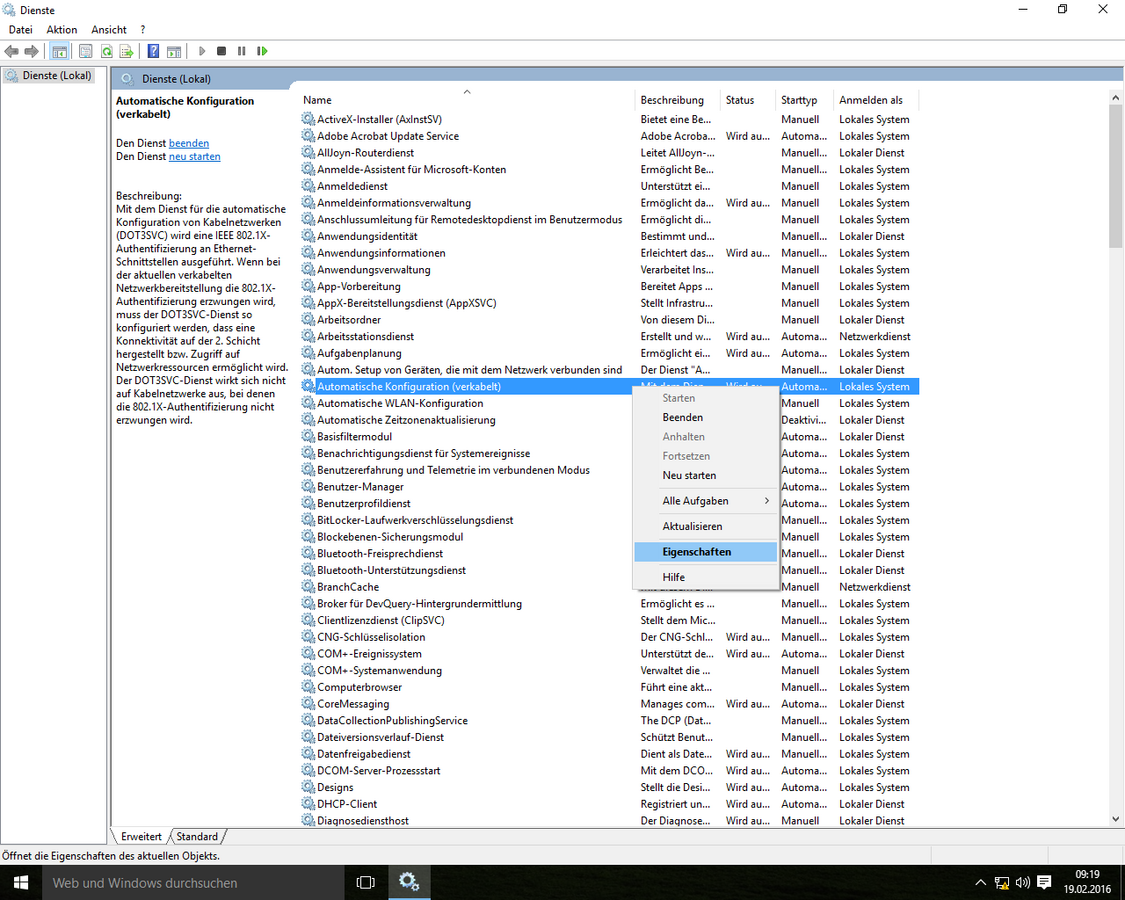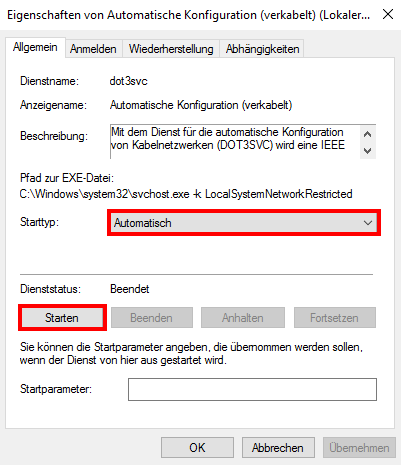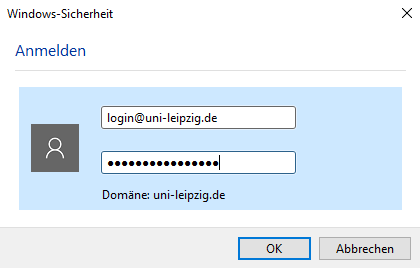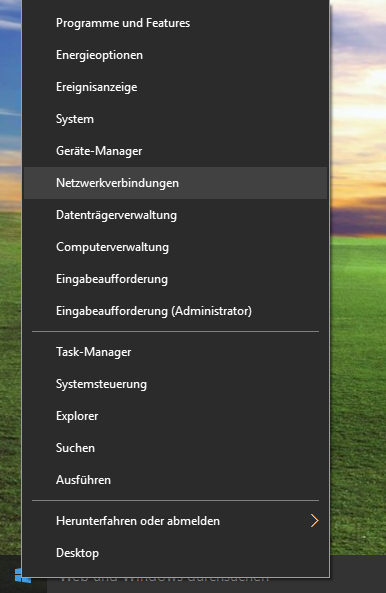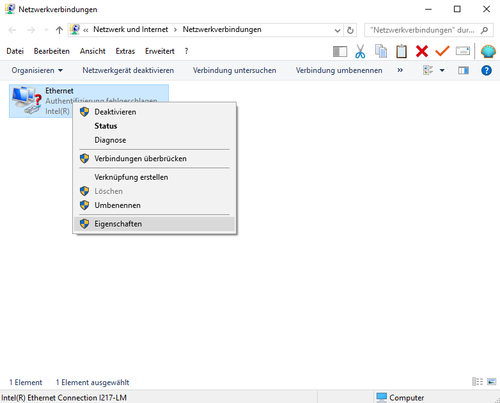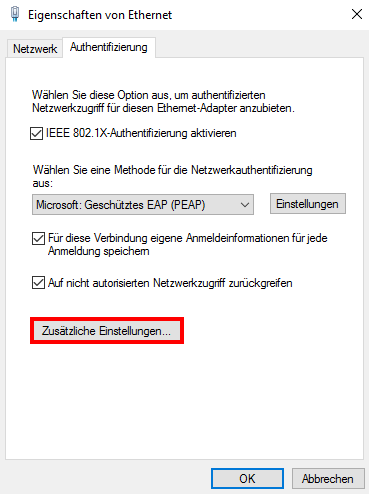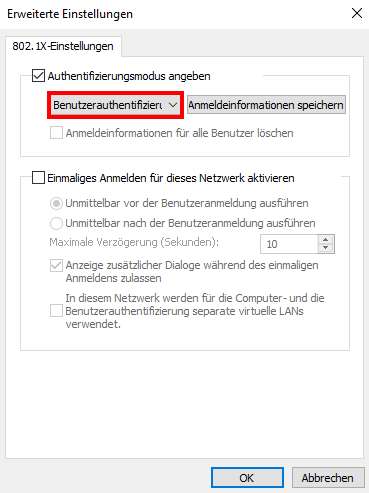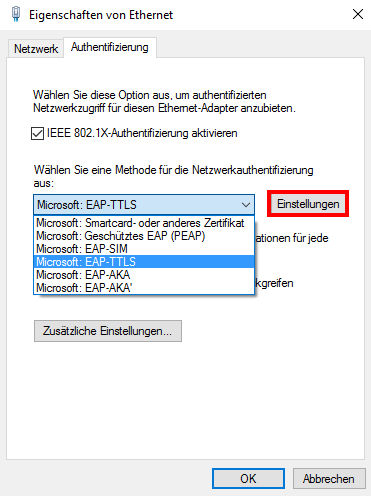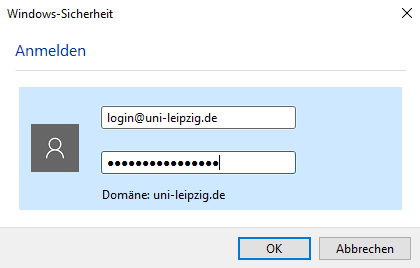These instructions describe how to authorise yourself with 802.1X on the wired network. This is necessary if you do not receive a wifi signal with your laptop.
It is important that the socket to be used has previously been switched into the 802.1X network. This is done via the corresponding application form.
The instructions were created for Windows 10, but also apply to Windows 7 and Windows 8.1.