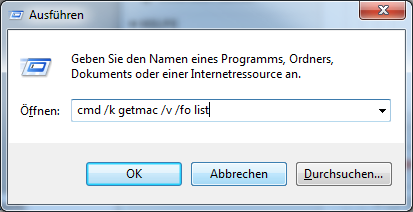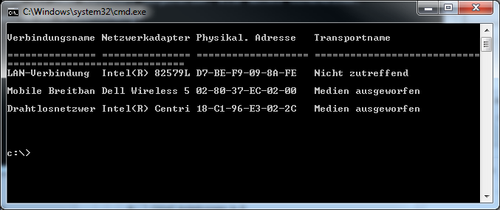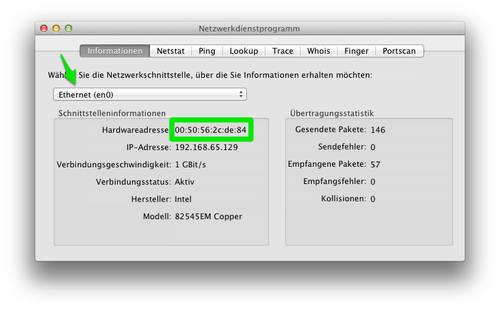The so-called MAC address (Media Access Control) is a unique, physical address of a network interface or a device in a network. Depending on the operating system, you can determine this in different ways. Here we show you how to do this.
Back to “Help for our services”