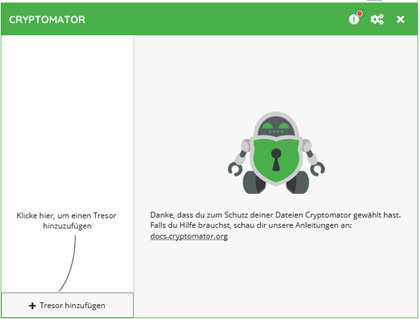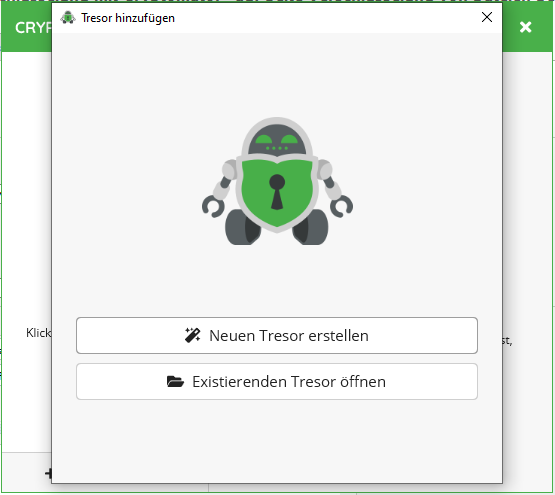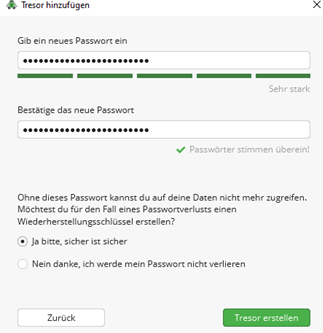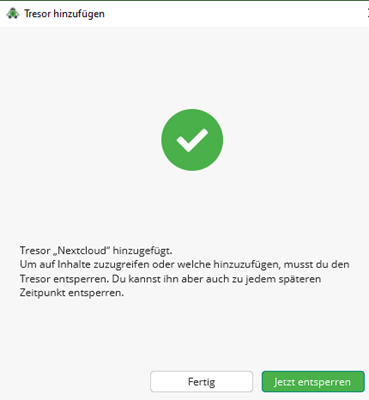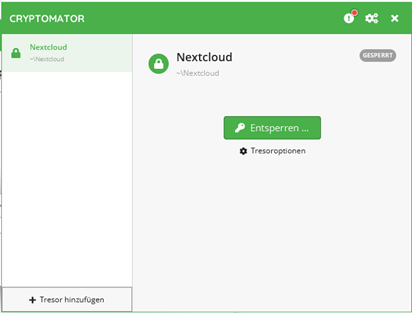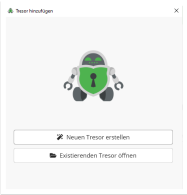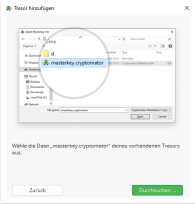Cryptomator is an open source based encryption programme for files. On this page you will find instructions on how to install and use the programme.
For Windows
- https://cryptomator.org/downloads/
- Details follow until reboot
For Linux
- https://launchpad.net/~sebastian-stenzel/+archive/ubuntu/cryptomator
- Install in the terminal:
- sudo add-apt-repository ppa:sebastian stenzel/cryptomator sudo apt-get update
For macOS
- https://cryptomator.org/downloads/
- Details follow
- After installation, drag the icon into the programme field with the mouse
- After the first start always select directly from the program field
- Important note:
Store the created copy in a safe place (e.g. print it out, USB stick or Keepass (https://keepass.info/index.html)): If lost, the safe can no longer be opened!
Upload files in the storage cloud
- After unlocking the desired vault, a new virtual drive will pop up, labelled Vault
- All files to be encrypted must be copied and pasted into the drive.
- All files that exist elsewhere in the Nextcloud are still unencrypted.
- After finishing work, lock the drive again.
Access the vault from other devices
- Install Cryptomator
- Add a new vault
- Open an existing vault
- Find the cryptomator.masterkey of the existing Tresor and confirm it with the corresponding password.
Notes on working together on safes
- Files are shared normally via the storage cloud
- All participants must have Cryptomator installed and know the password to the vault (forward password via second channel)
- All encrypted files can only be accessed via Cryptomator!
- The encrypted file path must not be changed!
Password forgotten
- Click on “Vault Options>Password → Recover Password”.
- Insert recovery key
- Create new password
Use options
- Encryption of data from the cloud, USB sticks, internal or external drives, etc. possible