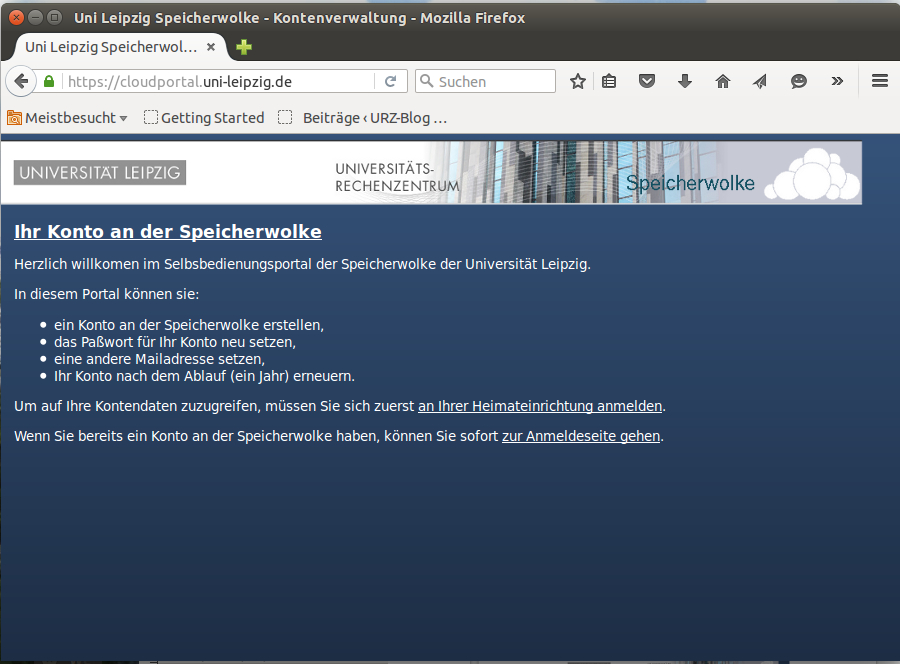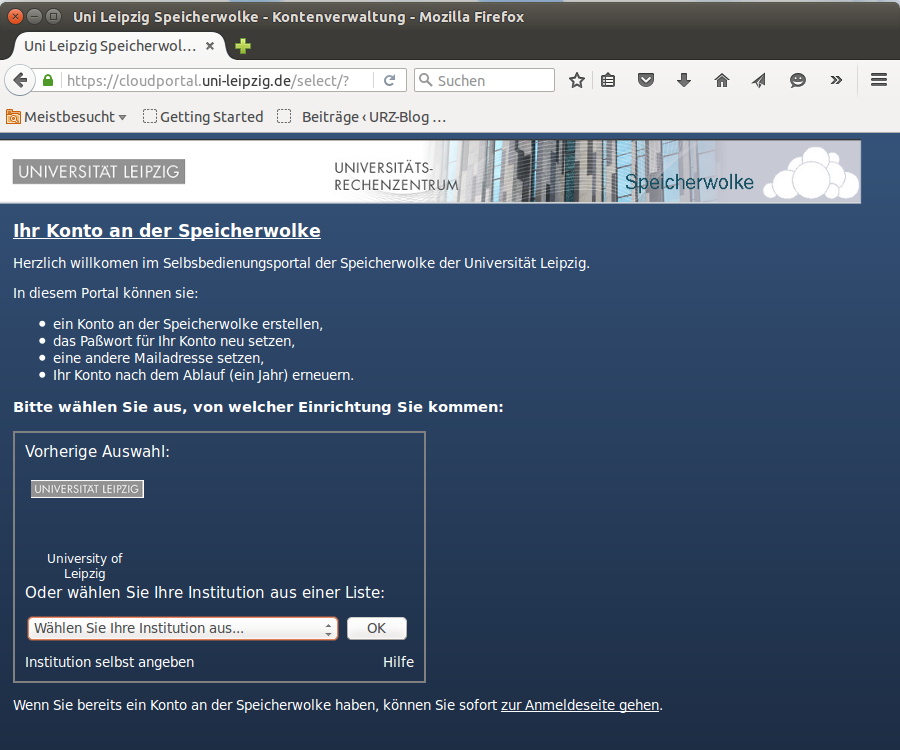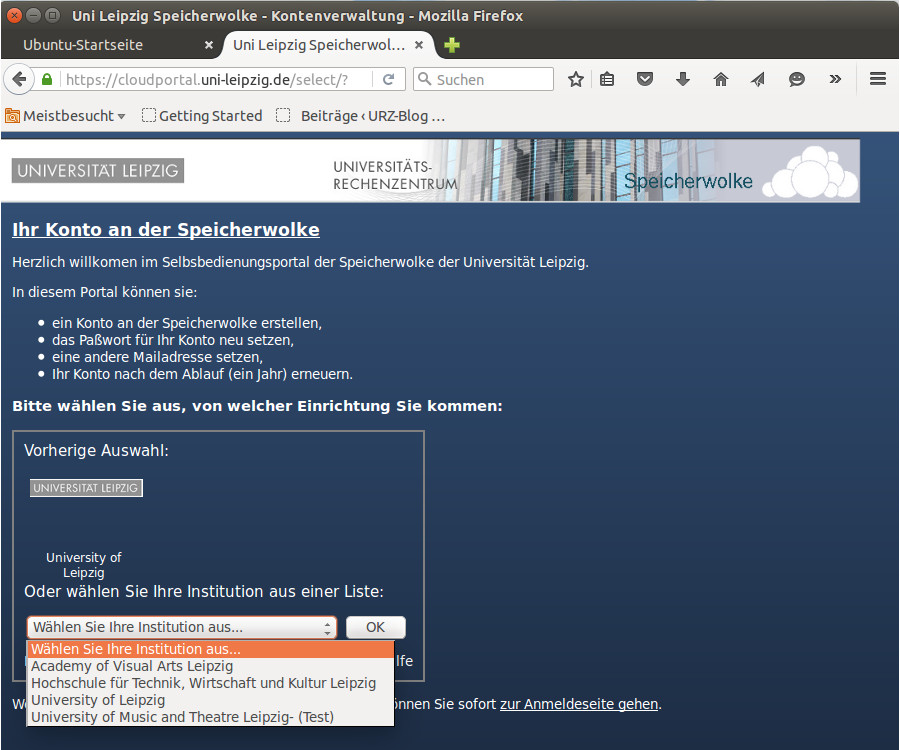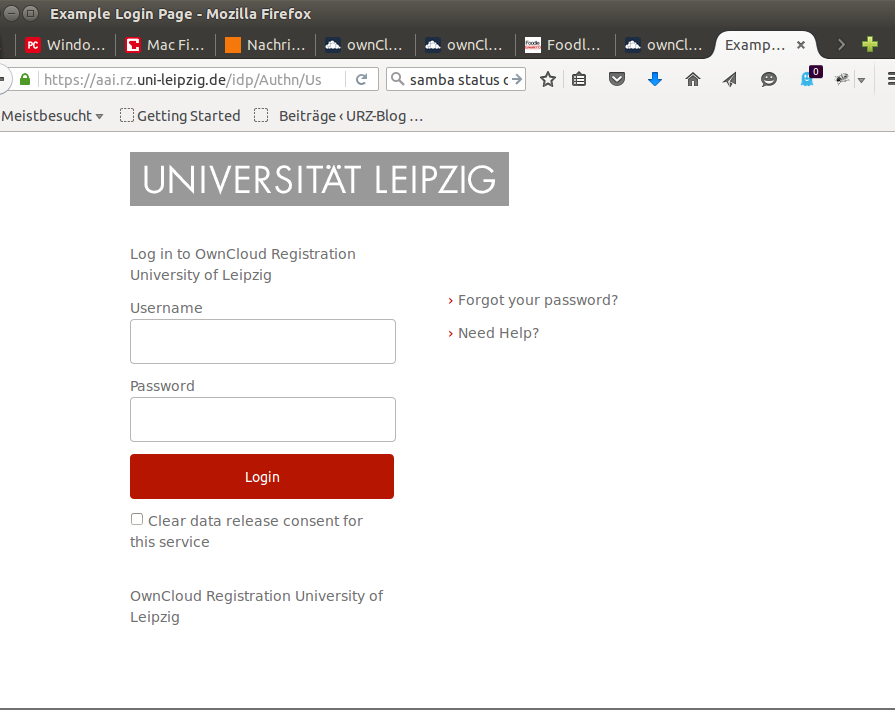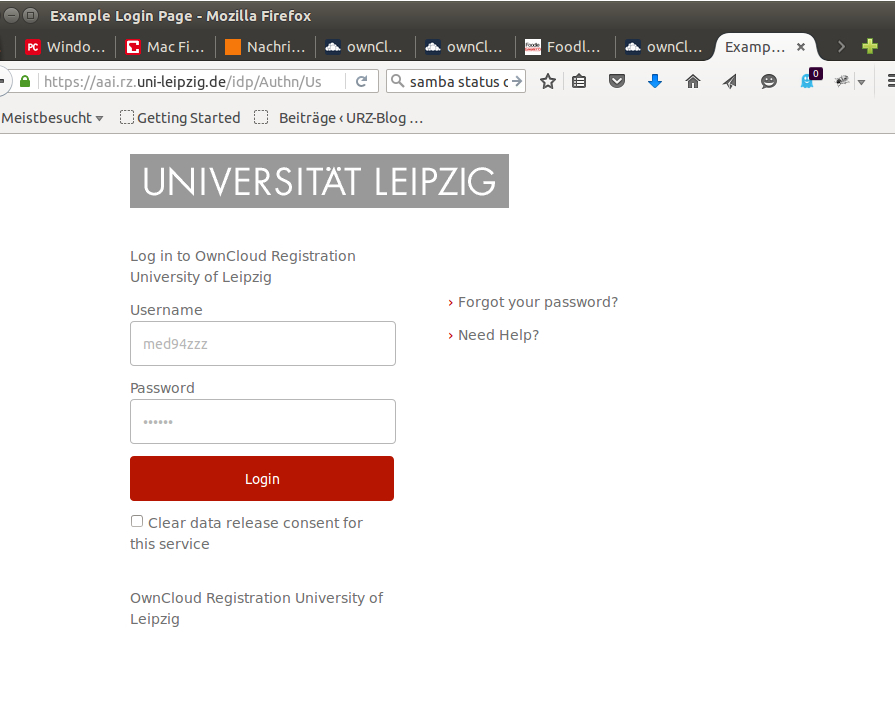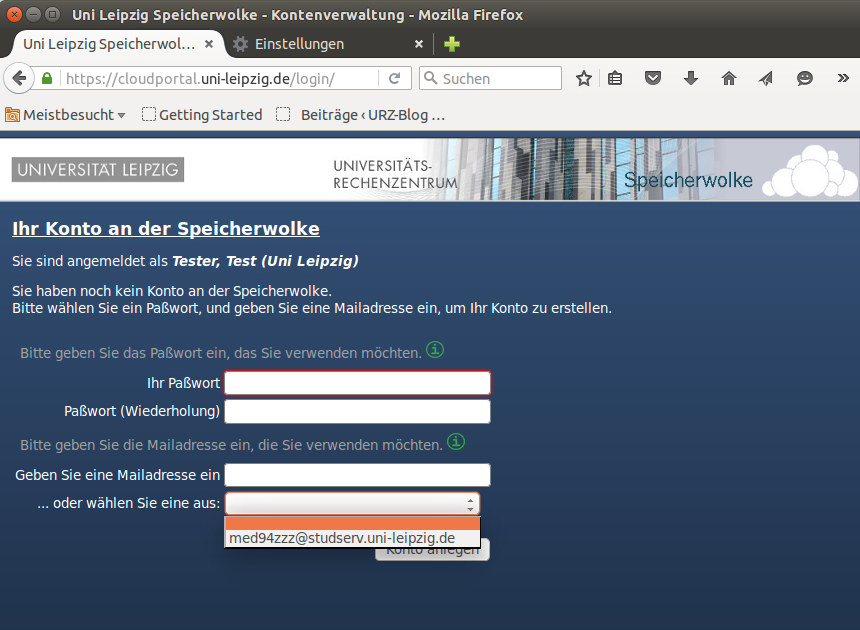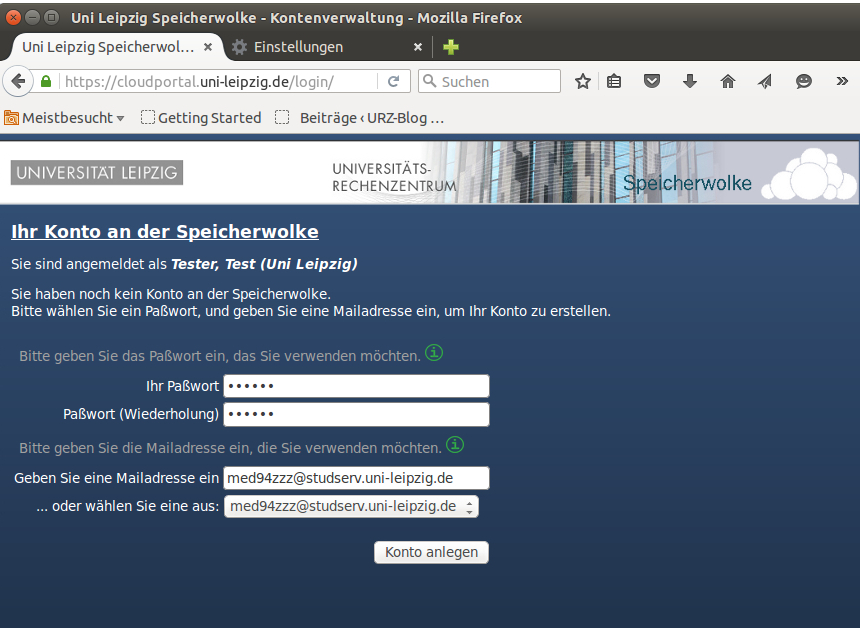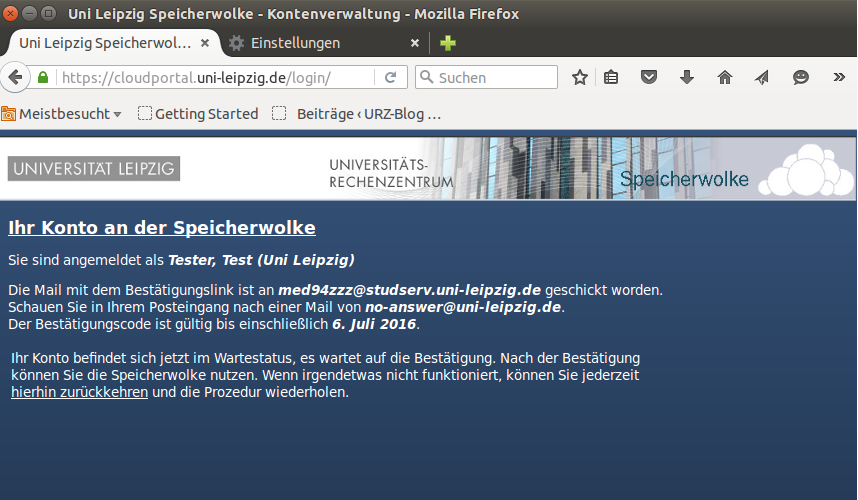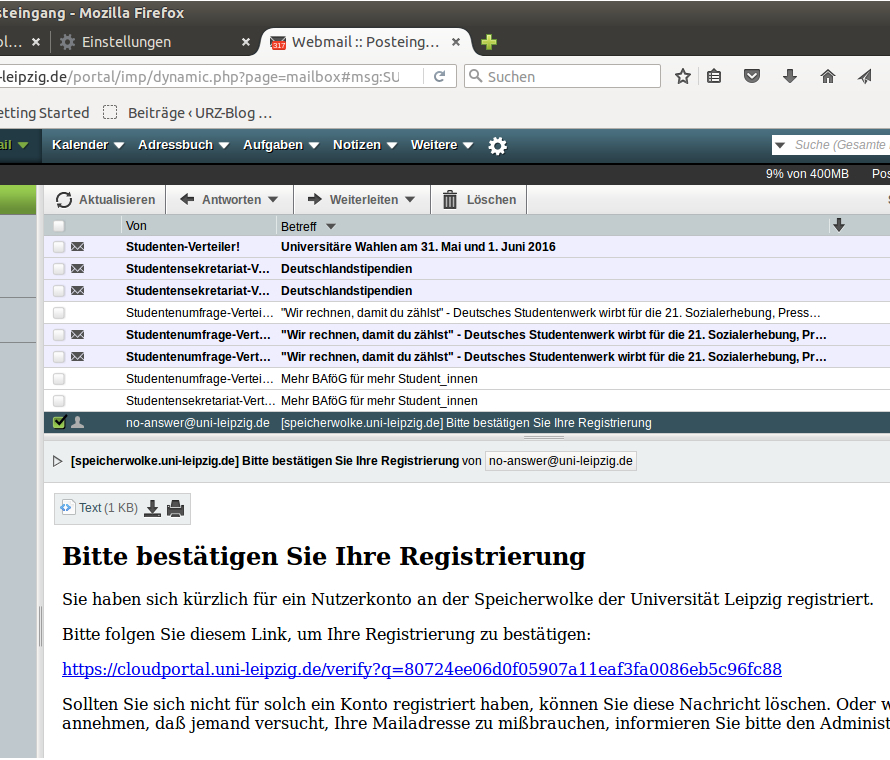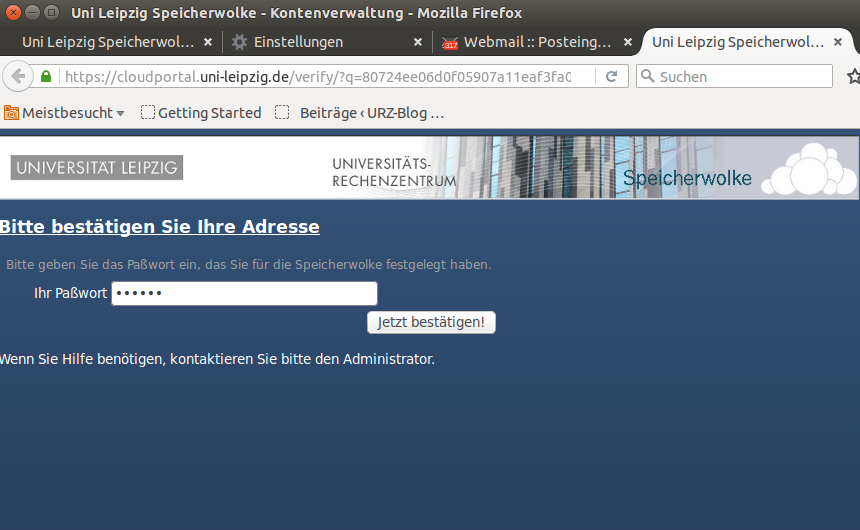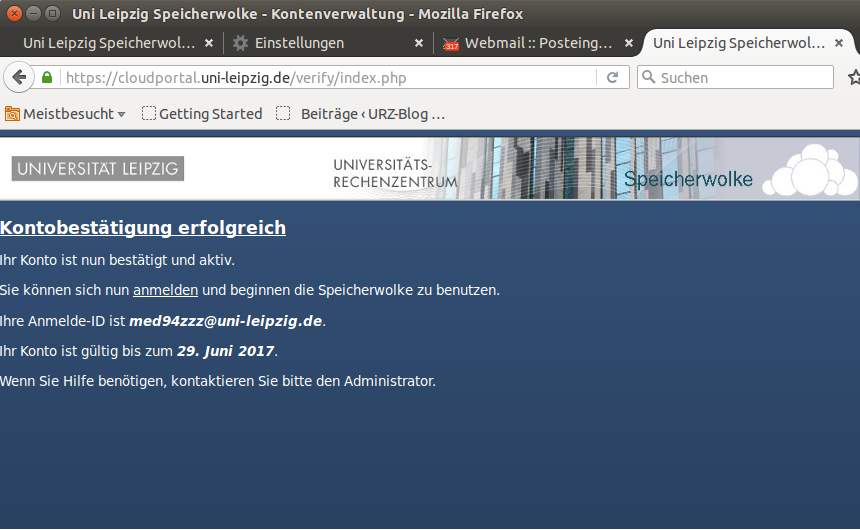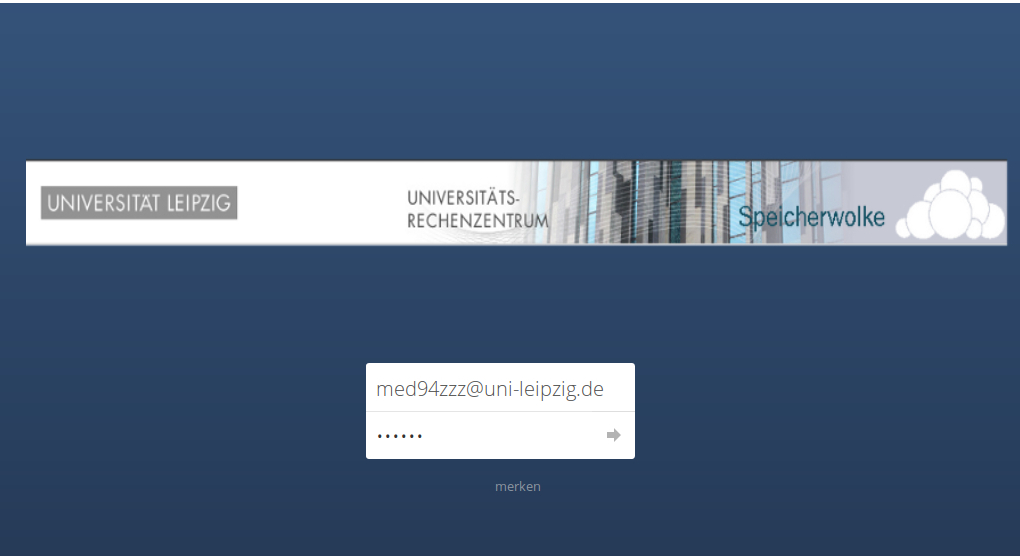Here you can find all relevant information about our service "Own cloud storage (storage cloud)".
First steps
In order to use your own cloud storage, you must first create an account for the "Storage Cloud" application. This is done via the so-called "storage cloud self-service portal". In the following, we explain how to create your account, how to log in and how to synchronise your various end devices with the storage cloud.
Instructions
For all users of the storage cloud, it is necessary to register for the use of the service via cloudportal.uni-leipzig.de.
The link register at their home institution will take you to the page where the institution they belong to is selected.
Then confirm your entry with the OK button.
Now you will be asked to log in with your university login.
After logging in, you will be taken to the page where you must set your password for access to the storage cloud. A separate password is used for the use of the storage cloud, you should not use the password from the university login. And it is mandatory that you provide an email address. This is required for sending the relevant information about your login. The e-mail address may also be a private one. However, you should use it regularly. We would like to point out that this e-mail address is displayed to other users (function sharing and releasing data).
You will now receive an email to the address you entered. This contains a confirmation link. This is only valid for a limited period of time.
You can reach the storage cloud via the URL speicherwolke.uni-leipzig.de
Please note that the login name now ends with @"facility name".
You can synchronise your data on any end device. To do this, install the corresponding client from the website nextcloud.com/install/.
(Client server address: speicherwolke.uni-leipzig.de)